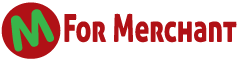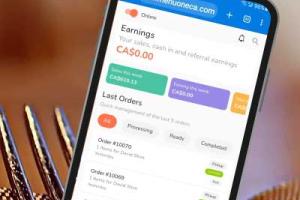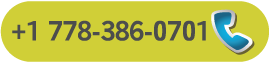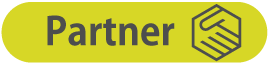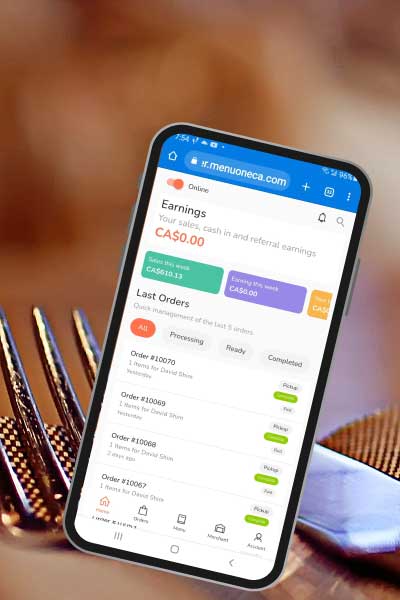
-
Go to the "Settings" app on your tablet.
-
Scroll down and tap on "System" or "General Management."
-
Select "Reset."
-
Tap "Factory Data Reset."
-
Read the warning message and select "Reset Tablet" or "Reset Device."
-
Enter your tablet's password if prompted.
-
Tap "Erase Everything" or "Delete All."
-
Wait for the factory reset process to complete. This can take several minutes.
After the reset, your tablet will be restored to its original settings, and all data and personal files will be deleted. Before proceeding with the factory reset, make sure to backup any important data.